Glovice VC MT4
World most popular trading tool for trading CFDs. Try and make
your own automated Trading bot!

Go to this link and register as the detailed manual below. Manual of registration
You have just completed your registration with Glovice VC; What should you do next? Don’t worry, we’ve put together a simple guide for you.
Steps to follow these steps after registration:
1. Create a demo/live account
2. Download the trading platform
3. Complete information verification*(If you skip the verification steps during registration)
Create a demo/live account
– You can create a live or demo trading account when registering a Glovice VC account by default.
We recommend that you familiarize yourself with the process of creating a new trading account.
– In the “My Account” section there are tabs called “Live Accounts” and “Demo Accounts.”
You can see a button called “Create Live Account” on the right when clicking the
“Live Account tab” and vice
versa for “Demo Account.” when clicking on this icon, the system will display all types of trading
accounts that you can create (on MT4, Micro or Standard accounts, etc.)
– You can open the account by fulfilling all the necessary information and following the steps.
Download the trading platform
To trade with your created trading account, you will have to use a trading terminal on your chosen platform.
Here is a list of all available terminals and platforms:
Complete information verification
We attach great importance to fully verifying your Glovice VC account, as limits are placed on accounts that are not fully verified.
To verify, you need to submit verification of identity (POI), verification of address (POA), and complete a Financial Profile,
a short survey about your trading experience.
We have 24/5 support staff to verify your documents within 24 hours.
If you are the account holder, your verification must be in your own legal name
and not in anyone else’s name. If the documents are found to be incorrect, the account may be locked so it is important
that you correct them as soon as possible.
Please contact our Support Team via ChatBot (bottom right of your screen) or other channels or email as soon as possible with your account
verification information.
When you sign up for a Glovice VC account with Glovice VC, you can choose
to create a demo account or a live account during registration.
If you want to fund your Live account and start trading, you need to complete the following steps:
1. Email verification
2. Fill in your personal information
3. Upload KYC documents including Identity Verification documents and Address Verification documents
Before going into detail on how to handle this situation, we recommend that you always open an account in your country of permanent residence. If you are on vacation or traveling abroad, please wait until you return home before opening an account.
To facilitate the account verification process, you will need to verify your phone number and address, both of which must match the country you are registered in.
As a result, if you open an account in a country where you are only temporary, you may face difficulties later (when you have to complete the account verification process).
Now let’s learn about how to verify your account if you are registered abroad:
POI (Document of Identity Verification)
To complete the POI verification process, you should always provide identification issued in your country. This step does not consider the country you have registered your account with and where you are currently residing.
Let’s look at a few examples of this:
• If you are a Malaysian citizen living in India and have opened an account there, you will need to provide identification issued by the Malaysian government to verify the POI.
• If you are an Indian citizen registered for a Glovice VC account in Pakistan and currently undergoing the verification process in South Africa, you will still need to provide an ID issued by the Indian government.
POA (Document of Verification of Address)
To complete the POA verification process, you will need to provide an address verification document issued in the country where you have registered your account.
Let’s take a look at some examples below:
• If you are an Indian citizen registered for an account in South Africa, you must provide proof of address issued in South Africa.
• If you are an Indian citizen who has registered a Glovice VC account in India and is currently undergoing the verification process in South Africa, you will still need to provide an address verification document issued in India. The reason is that you have selected India as your country of residence during the account opening process. If you have moved to live permanently in South Africa, open a new account in South Africa.
If you move to another country after verification, contact our Support Team to change the address on your account. Always keep your account up to date with the most accurate information.
When you sign up for an account with Glovice VC, you will need to enter some personal details such as your name and date of birth. You may have accidentally entered a nickname or worse, made a typo.
In this article, we’ll show you what to do when you want:
• Fixed typo when registering
• Change the name used when registering
Fixed typo when registering
Our experts always name the account the same as it appears on the documents uploaded during the registration process. If you mistyped your name, you should do the following:
1. Submit identification with your exact name.
2. Make sure the documents meet our requirements.
3. Once approved, your account name will be edited to match the document.
4. If you wish, you can also email us to notify us of the necessary changes.
Change the name used when registering
• Registered under someone else’s name – We always ask you to provide correct information when registering an account. If you have registered with an incorrect name or someone else’s name, this name will not be accepted. During the verification process, your documents will be rejected due to name mismatch.
Solution: Sign up again with the correct credentials and with a different email address.
• Valid name change – If you’ve changed your valid name, we can help you properly rename your account.
Solution: Send an email to the support team with proof of name change and new ID. Accordingly, you will also need to upload identity verification documents to your Glovice VC account again. Once approved, your account registration name will be revised.
When you sign up for a Glovice VC account with Glovice VC, you can choose
to create a demo account or a live account during registration.
If you want to fund your Live account and start trading, you need to complete the following steps:
1. Email verification
2. Fill in your personal information
3. Upload KYC documents including Identity Verification documents and Address Verification documents
There are so many reasons that your KYC documents will be rejected. As our process, when rejecting a document, our staff will attach a reason or request to guide you to upload a new document. For more detailed information, please refer to the instructions below.
First, you need an active email address.
You need to take a few steps to complete the profile during verification process. Verification steps include:
• Complete the Address Information
• Complete the Financial Information
• Create a live/demo MT4 account
• Upload KYC Document including Identity Verification documents and Address Verification documents
Only one password
Step 1: Visit kj-glovicevc.com and click Log In
Step 2: Select Forgot password
Step 3: Enter the email address used to register with Glovice VC
Step 4: Click Reset password and go to the check email
Step 5: Click Reset password in the email you received
Step 6: In the Confirm password box, enter the new password you want to change and press Reset password
No, unfortunately, you cannot change the email address you used to register
No, we do not offer more than one Glovice VC account per email address. You are able to create a new Glovice VC account with a new email address, however, both will remain separate, with their own Glovice VC account and password.
5000 KB per document uploaded
The size limit is per document uploaded, you may upload more than one document if you wish.
The accepted file types are JPEG, PNG, GIF, BMP and PDF.
The top corner of the screen shows “Document Verified”. You have successfully applied for KYC document upload.
You should receive a response on the identity verification or address verification within 1 working day for each submission.
You do not need to sign the Client Agreement. However, you need to accept it by clicking “Agreement to Client Agreement/AML Policy/Privacy Statement”during the registration process.
You can only trade and withdraw your money when you have completed all the verification steps.
Go to this link and register as the detailed manual below. Manual of Deposit and Withdraw
Go to this link and register as the detailed manual below. Manual of Deposit and Withdraw Perfect Money
Go to this link and register as the detailed manual below. Manual of Deposit and Withdraw Help2pay
Currently, Glovice VC allows all clients to withdraw funds using multiple payment methods.
However, you could only use the same payment method with deposit for the first time according to our AML policy.
For instance, if you choose 5Pay to deposit for the first time, you also need to choose 5Pay when you withdraw.
After the first deposit and withdrawal, you will be able to choose whichever payment method to use.
For the details of withdrawing, please check the withdrawal manual attached below:
Link of Withdrawal Manual:
The trading account may not have enough funds to complete the withdrawal request. Please confirm the following:
– The trading account selected for withdrawal is the correct one.
– There are enough funds in the selected trading account for withdrawal.
– The conversion rate of the selected currency makes the withdrawal amount insufficient.
For further assistance:
If you have confirmed the above and are still getting the “not enough funds” error, please contact Glovice VC Support and provide the following details for assistance
– Trading account number.
– The name of the payment method you are using.
– Screenshot or image of the error message you’re getting (if applicable).
If this issue occurs, it is best to contact our Support Team for assistance.
Glovice VC offers many and varied payment methods. As a result, deposit and withdrawal processing times may vary depending on the chosen transaction method. Usually, it takes 1 working day for a withdrawal request and a few minutes to 1 working day for a deposit request.
Yes, you can make deposits, withdrawals, and transfers on weekends and public holidays. However, as weekends and public holidays are not “business days”, delays may occur as every transaction may be subject to verification.
1. You proceed to login according to the following link: https://my.kj-glovicevc.com/ttr
2. Click Deposit and fill in the required information to deposit. Example: Minimum deposit is $10.
3. After filling in the necessary information: Click Deposit now -> Ok. You will immediately be redirected to our withdrawal provider’s deposit page.
4. Here you will see the exchange rate converted from the amount you want to deposit (In this case it is $10) to the amount to be deposited in your national currency.
1. You proceed to login according to the following link: https://my.kj-glovicevc.com/login
2. Click Deposit/Withdraw in the menu section.
3. You will find all available payment methods suitable here.
Glovice VC offers a variety of account types designed to facilitate a variety of trading styles. It is not possible to recommend a specific account type without knowing one’s personal preferences or trading style, but we can explain the features each account type can assist and encourage. You should learn more to find the ideal account type for you.
Standard Account Types
• Standard
• Micro
The Micro account types are designed with all traders in mind, as the terms tend to be typical and widely applicable. The main feature of these accounts is the low minimum deposit depending on the payment method used (as low as 100 USD), a feature that makes these accounts accessible to newbies begin.
For the Standard Account, we provide the spread from 1. Furthermore, both Standard and Micro account offers 0.01 lots allowing for much smaller trading volumes which means less risk exposure; in other words, you will have more chances of “correction”.
The demo account is great for you to practice and get familiar with before getting into real trading.
When you sign up for a Glovice VC account, you can choose to create a live or demo account.
After the registration, you can create more demo accounts in an extremely simple way.
Follow these steps to create a new test account in your Glovice VC account:
1. Select “My Account” to create in the left menu bar
2. Switch to “Demo account” tab
3. Click “Create Demo Account” button on the right
4. Fill in the required information and choose “Demo Account” for account type
5. Click the “Create Account” button
Congratulations ! You have added a new test account to the test section in the My Account section.
No. We recently only provide USD as our currency.
To find your trading account number in your Glovice VC account:
Log in and go to the My Accounts tab.
This is the page for all your trading accounts. You will see your trading account numbers here as well.
In this case, you can contact support for assistance.
The major difference is that with Live accounts you will trade with real funds, while Demo accounts use virtual money with no real value to trade.
Other than that, the market conditions for Demo accounts are exactly the same as they are for live accounts, making them ideal for practicing your strategies.
If you would like to try a Demo account for yourself, sign up and choose the amount of virtual money to practice with.
1. Login to Dashboard
2.The left side shows the menu bar
3. You click on My Account. This is the page where all your trading account information is displayed.
The account type is also shown when choosing to Create an account
This will depend; your Proof of Address should always match with your permanent residence,
but you can trade while traveling temporarily abroad. However, if you are moving permanently
to another country, you will need to update your account to reflect this in order to stay within Glovice FX’s Client Agreement.
It is important to ensure access to our Security Type while abroad, or you will not be able to confirm trading account activity.
1. If you are trying to close a trade during weekend hours, it will fail to
close until the market reopens; please follow the link for Forex trading hours to find out when is best to close trades.
timezoneconverter
2. Another possibility is that One-Click-Trading is not active, in which case a confirmation window would’ve appeared when attempting to close the trade.
Choosing to turn it on when prompted still would not have closed the order, so you will need to again close the trade after turning this feature on.
If you are still experiencing issues closing the trade, please contact Support with your information on hand, and we may be able to assist you further.
No.
Since the price feed for both Live and Demo servers (on which the accounts are hosted) is the same, so is the price movement.
For your safety, we offer maximum available leverage currently 1:100. That is to hit 1 standard lot you need a minimum capital of $1000.
The only available leverage you can currently choose is 1:100. If there are changes in leverage levels, we will update more in the future.
To open an order successfully, it is necessary to have sufficient funds. Before you open an order, you should calculate the:
Required Margin
Cost of Spread
Yes, it is added or deducted from accounts at 22:00 (GMT+0) during weekdays, with a tripled rate occurring on Wednesday or Friday (depending on the instrument).
Currently, we only offer available leverage of 1:100.
Yes. We do not encourage others to trade on your behalf, this is very risky. We also do not restrict others from trading on your account if your account has been fully identified.
This is all under your consent to accept the risk. Please consider your account. Best regards.
This is risky with your account. You should immediately change your trading account password. If you have any problems, you can quickly contact us via chatbot on our website http://kj-glovicevc.com/ or send a help email to support@kj-glovicevc.com
Currently, we only offer Forex on MT4.
– Spread is the difference between the buying price (Buy or Ask) and the selling price (Sell or Bid) of a product.
– Spread is one of the costs that are always present when trading.
– The smaller the spread (smaller), the lower the transaction cost.
The spread, also known as the spread in the financial markets,
is the difference between the ask price of a product and the bid price of a product.
When placing an order on the market, the spread is also the main cost of the order.
The smaller the spread, the lower the transaction costs. The wider the spread, the higher the price.
You can also view the spread as the minimum distance the market has to move in your favor before you can start making profits.
For live account, we offer:
– Standard
– Micro
For demo account, we offer:
– Demo
You can click on the link below to see detailed instructions: https://www.youtube.com/watch?v=8au0Ja7i9Ic
A common cause of this error is entering incorrect credentials on terminals for the Android platform.
Please make sure:
• The account number has been entered correctly.
• The correct master password has been entered.
• Sele1cted the correct server type your account is using.
Let’s look at a few possible reasons for the error.
Login information is incorrect
You can confirm your account number in your Glovice FX account. Under “My Account,” the number of your trading account is displayed with the MT4 label and a Live or Demo tab. Confirm that this account number and the number you used to sign in are the same.
incorrect password
Make sure you use the correct Master Password when logging in. If you forget your password, you can change it in your Glovice FX account under My Account. Click on the gear icon on the right side of the account and select “Master Password” to generate a new password. Use this new password and try logging in again.
Incorrect server
If it is a live account, the server would be KJGlovice-Live. On the other hand, if it is a demo account, the server would be KJGlovice-Demo. Next time you log in, you can confirm that your server is correct.
If you’ve been able to log in to your trading account, but the New Order button appears grayed out and inactive, it is likely you are logged in with read-only access.
Read-only access (investor mode)is a mode in which one can observe a trading account in real-time, but all trading actions are disabled.
You might enter this mode by accidentally entering the investor password instead of the master password.
You can quickly verify this by looking in the Journal tab of your trading terminal for an entry that says “trading has been disabled – investor mode”.
If this message is shown, click File > Login to Trade Account and enter in your master account password. The trading terminal will now show the New Order button as active and usable.
Otherwise, go to your Glovice FX account-My account and click the Gear button-Master account button if you would like to change your master account password. You can then use the new master password to log in to your trading account.
This error occurs when a trader attempts to open trade but there aren’t enough funds to cover its costs; check details about the margin and spread the cost of a trade action for more.
This error occurs because you are using an old version of the MetaTrader platform. To fix this issue, upgrade to the latest version and restart your platform.
If you set up your account nickname in languages other than English (or those that use non-Latin letters), please make sure you set up corresponding encoding/codepage for the Windows OS. MT4 does not support Unicode which may give rise to such errors when being used in Windows.
If you are seeing this error, you are probably trying to trade when the forex market is closed.
The likely cause of this error is that you are logged into your account with a Read-Only Password (Investor mode). The investor password is used to share your account with others while disabling all trade functions.
Follow these steps to solve the error:
Log out of the trading terminal.
Log back into the trading terminal with your master password.
Attempt to trade again.
Glovice VC MT4
World most popular trading tool for trading CFDs. Try and make
your own automated Trading bot!
Available on Mobile
Monitor the markets on the go with our mobile application and
benefit from ultra-low latency trading infrastructure,
award-winning order execution and deep liquidity. Available for iOS and
Android devices.

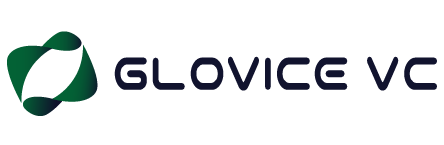
With registration number 238 LLC 2020, KJ Glovice VC LLC is a White label company with KJ Glovice FX. KJ Glovice VC LLC was incorporated on January 7th in 2020 in Saint Vincent and the Grenadines. Its registered office is at the Euro House, Richmond Hill Road, Kingstown, St. Vincent and the Grenadines.
Trading
About Us
Partners
Education
News and Campaigns
Disclaimer
KJ Glovice VC LLC will offer trading products and services to clients throughout the world, with the exception of OFAC-sanctioned nations, FATF-blacklisted nations.
Risk Warning
Forex and CFDs ("Contracts for Differences") are complex instruments and involve significant risk due to leverage. It can result in the loss of your invested capital. In addition, you may be required to make further payments to keep the trades open. Therefore, these products may not be suitable for everyone. Please ensure you fully acknowledge how CFDs work and the high risks of CFDs before trading.
